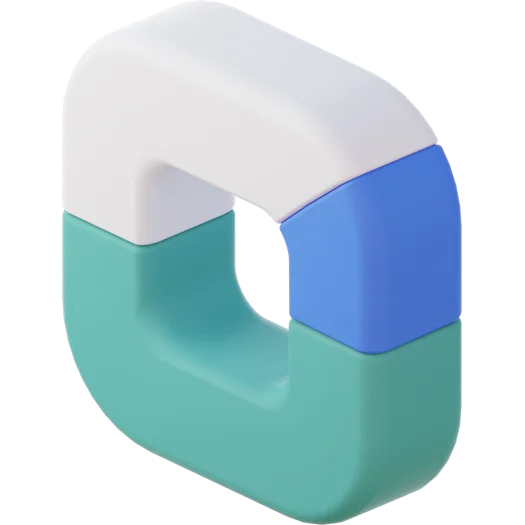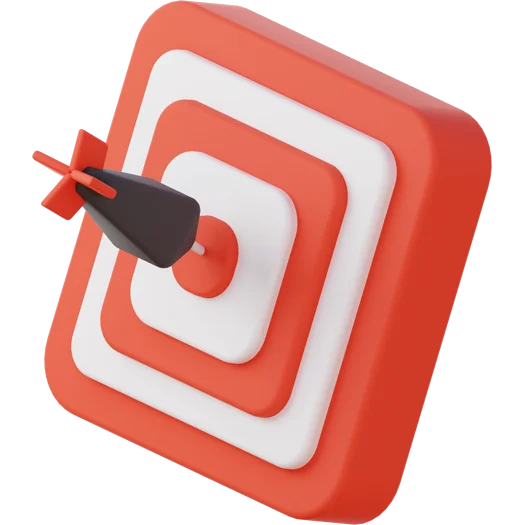How To Make a Swap Sale in an Inventory Management System (Using Stocker ERP as a Case Study)
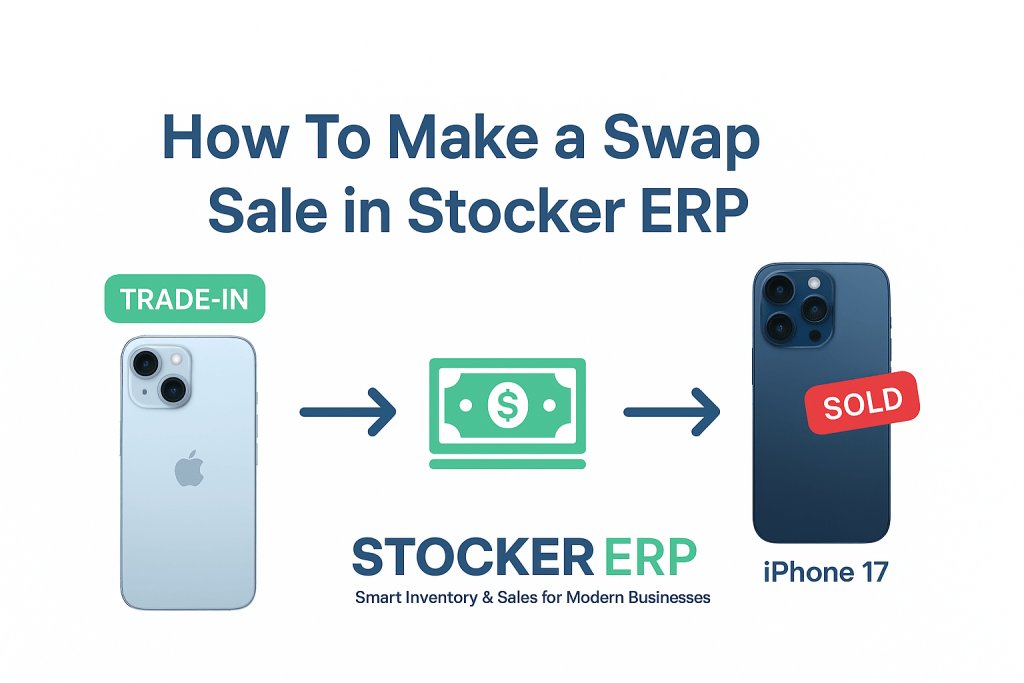
If you run a business that sells phones, laptops, or cars, you already know that swap sales (or trade-ins) are a common part of the business model, not to exaggerate but 80% of sales comes through swapping sales.. Customers often want to exchange their old device for a newer one, paying only the difference.
The challenge? Most inventory systems are not built to handle swap sales properly. Without the right setup, your stock records, payments, and reports can easily get messy.
That’s where Stocker ERP comes in. In this guide, we’ll show you step by step how to record swap sales correctly in Stocker ERP, keeping your books balanced and your stock accurate.
Step 1: Add “Swap” as a Payment Method
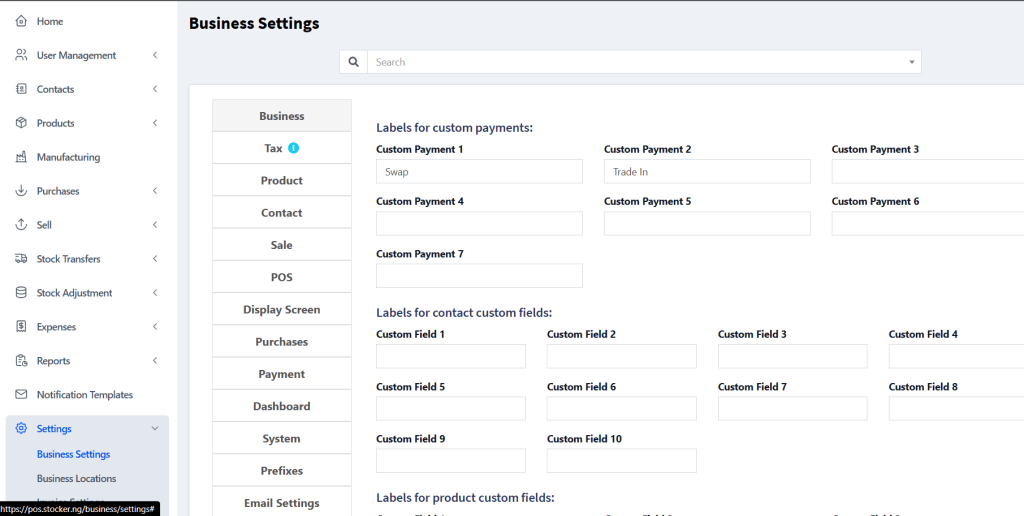
The first thing to do is to create a way to capture swap payments inside your POS system.
In Stocker ERP:
- Log in to your dashboard.
- Go to Settings > Custom Labels.
- Under Labels for Custom Payments, rename one of the custom payment fields to “Swap.”
This way, whenever you process a swap sale, you can select Swap as a valid payment method.
Pro Tip: You can also rename other custom fields to things like “Voucher” or “Gift Card” depending on your business model.
Also See: How to Manage Supermarket Stock and Prevent Losses
Step 2: Process the Sale in POS
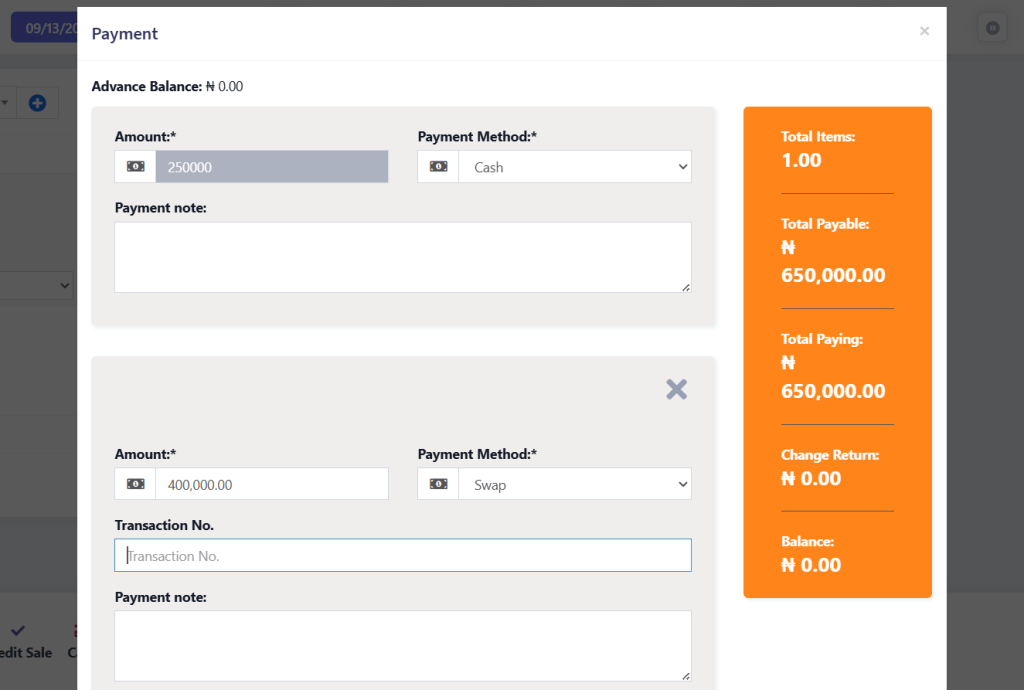
Now let’s walk through an example:
- A customer wants to buy an iPhone 17 (₦2,000,000).
- They bring in their iPhone 16 (valued at ₦1,000,000) as part of the payment.
Here’s how to record this in Stocker ERP POS:
- Go to POS and add the iPhone 17 to the cart.
- Click Checkout.
- In the payment modal, enter ₦1,000,000 under Cash (or Bank Transfer, depending on how they’re paying).
- Add another payment row (Split Payment).
- For the second row, enter ₦1,000,000 and select Swap as the payment method.
- In the Payment Note, add details of the trade-in item, e.g., “Customer swapped with iPhone 16.”
- Complete the checkout.
At this stage, the iPhone 17 stock decreases, the customer is registered as having paid ₦2,000,000 (₦1m cash + ₦1m swap), and your revenue reports remain clean.
Step 3: Record the Trade-In Product as a Purchase
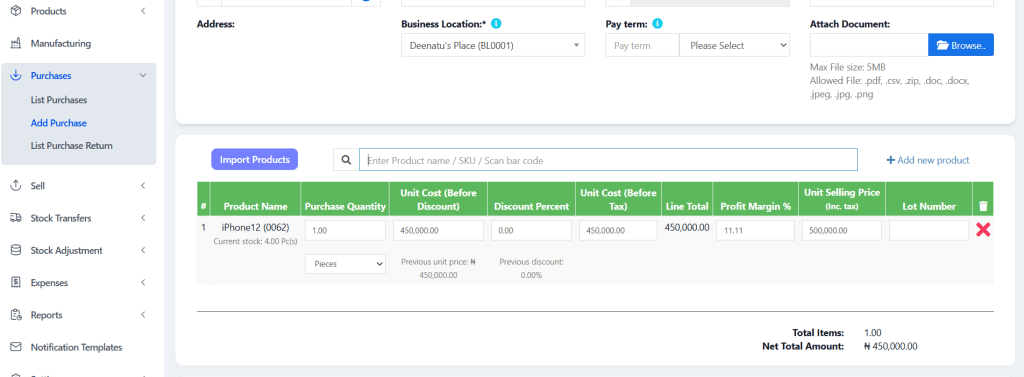
The swap is not complete until you bring the swapped product (iPhone 16) back into your stock.
In Stocker ERP:
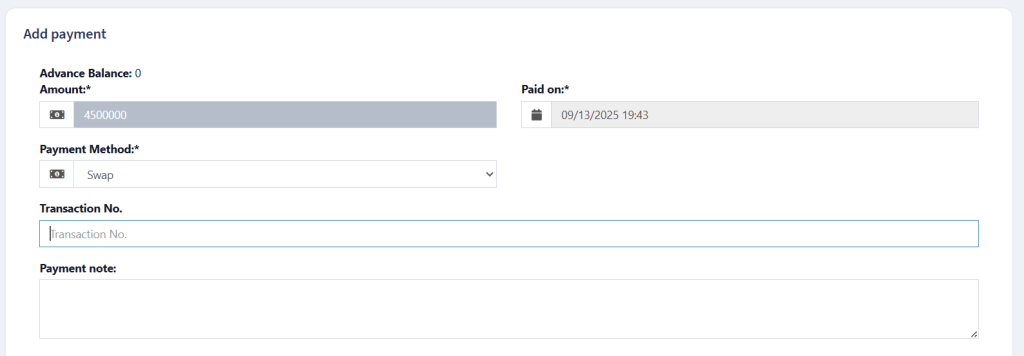
- Go to Purchases from the sidebar.
- Add a new purchase.
- Create or select a supplier (we recommend creating a Default Supplier for Trade-Ins).
- Search for iPhone 16 (or create it as a new product if it doesn’t exist).
- Enter the cost price (₦1,000,000 — the value you assigned to the trade-in).
- Add the selling price (e.g., ₦1,300,000 — what you intend to sell it for).
- Save the purchase.
Now, your stock shows:
- iPhone 17 reduced by 1.
- iPhone 16 increased by 1.
- Payments correctly balanced (₦1m cash + ₦1m swap).
Why This Matters
By following this workflow, you:
- Keep your sales reports accurate (no inflated discounts).
- Maintain clean stock records (products going out and coming in are tracked).
- Ensure your financial records balance (cash + swap = full value).
- Avoid confusion when auditing or reconciling at the end of the month.
Final Thoughts
Swap sales don’t have to mess up your accounting or inventory management. With Stocker ERP, you can handle trade-ins for phones, laptops, cars, and more in a clean and professional way.
If you’re still managing swap deals manually or struggling with other systems, it’s time to upgrade.
Start using Stocker ERP today and take control of your business like never before.
Happy Selling!